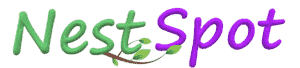This will be the easiest and quickest method. But only if you ever created a password reset disk on your computer before forgetting the Windows account password. If you forgot to make such a password reset disk, you also can make a password reset disk on another computer. Then use this disk to reset password for your locked computer.
Option 2: Unlock computer in Safe Mode - without password disk.
Boot your computer in Safe Mode so that you can login to Windows as the built-in Administrator account. Then reset password for your locked account.Step 1: Start or restart your computer. Instantly press and hold F8 to enter Advanced Boot Options. Then choose Safe Mode to start.
Step 3: Change or remove your forgotten password in Control Panel.
Tips: The built-in administrator was created while Windows installation, and it’s disabled by default. So you need to enable the built-in Administrator account manually. If you did not enable it then you will never access it.
Option 3: reset computer password with Windows installation disk.
A Windows installation disk not only can be used to install or reinstall system, but also can be used to repair system and reset Windows password. But this method is a little tricky especially for we normal computer users. Because it will require you to execute command lines in Command Prompt. If you really want to have a try to unlock your computer with installation disk, for detailed steps see how to reset Windows 7 forgotten admin password with installation CD.Option 4: Unlock computer with specialized software.
When forgot password to your computer and having no available disk and the built-in admin is also disabled, then you need to use a specialized software to unlock your computer. And Windows Password Refixer is just what you want.Windows Password Refixer reset/remove computer password with 4 steps:
Step 1: Download and installation.
As your computer is locked, you need to find another accessible computer to download and install the Windows Password Refixer.
Step 2: Create a bootable password reset disk.
Run Windows Password Refixer. Insert a USB or CD/DVD flash drive. Follow its instruction to burn the software into the flash drive so that you can get a bootable password reset disk.
Step 3: Boot locked computer from the password reset disk.
Connect the bootable password reset disk to your locked computer. Start or restart the computer and set it to boot from the USB or CD/DVD.
Refer to: How to Boot Your Computer from a USB Drive and How to Boot computer from CD or DVD.
Step 4: Unlock computer password.
After your locked computer boots up from the bootable password reset disk. Windows Password Refixer program displays. On the screen select your Windows system and the user account whose password you forgot. Then click Reset Password button to unlock it. Your password will be removed and then you can get into your computer without password.
Tips: This powerful Windows Password Refixer can unlock a locked computer which runs any Windows such as Windows 8.1/8/7/Vista. Most important is there won't be data corruption or loss while removing Windows password.