Turn your living room into a high-tech paradise
For typical homes, the living room is the space likely to have the most technology in it, between the TV, DVD/Blu-ray player, gaming console and audio system. Depending on how old your equipment is, though, your living room tech may be ripe for replacement with newer, smarter and more integrated devices.
Wireless Network: Router
Let’s start with your wireless network, as this is what ties everything together. There’s a good chance you’re still using the same basic Wi-Fi router that you got when you first signed up with your Internet service provider.
This is sufficient for basic web connectivity, but once you start doing things like high definition video streaming, voice-over-IP audio and video calls, and online gaming – especially if there are multiple people in the household doing these things simultaneously – you’ll need to upgrade to a router that supports the latest 802.11ac Wi-Fi standard and is better at prioritising high-bandwidth traffic.
To cut down on the number of boxes that are daisy chaining from your telephone line, you can get a device that combines an ADSL2+ modem and Wi-Fi router in one. The D-Link Viper ticks all the requisite boxes, boasting the latest 802.11ac Wi-Fi standard, 2.4GHz and 5GHz dual-band technology, and advanced QoS (quality of service) controls that efficiently dole out bandwidth to ensure stutter-free video streaming and gaming.
The Viper’s easy-to-use web-based interface shows a visual diagram of all of the devices that are currently connected, and you can even drag and drop them into different ‘priority tiers’ based on the amount of bandwidth each device needs.
While you’re setting up your wireless router, it’s worth digging through the advanced settings to add some extra smarts to your wireless network. Adding the strongest level of security encryption is a no-brainer to ensure dodgy neighbours don’t leech off your Internet connection, but there are other things you can do to maintain control over your network.
The D-Link Viper supports features like the ability to view the web browsing history for each client/device, share files stored on a USB drive with other devices on the network, and even monitor and manage the network when you’re not at home using the mydlink web portal or mobile app.
Wireless Network: 802.11ac
To take advantage of the faster 802.11ac connectivity, your devices will need to either support 802.11ac or be able to connect to the router using an intermediary device. The good news is that more and more devices now support 802.11ac out of the box – the latest Macbook Pro and MacBook Air laptops support it, as do tablets like the Samsung Galaxy Tab S and iPad Air. Various smartphones support it as well, although the Xbox One and Playstation 4 (along with its predecessors) are limited to the slower 802.11n.
Wireless Network: USB adaptors and bridges
There are a couple of options for enabling devices using 802.11n (or older) to connect to the router at the faster 802.11ac speed. For desktop computers and laptops, you can use an 802.11ac adapter that plugs into a USB port.You don’t need to go with the same brand of USB adapter as the wireless router, as technically speaking it should be compatible with any device using the same standard. That said, setting up a wireless network can be tricky at the best of times, and if you want to minimise the chances of any issues cropping up, you may be better off going with an adapter from the same brand as your router.
Unfortunately, those same USB adapters aren’t compatible with gaming consoles. If you want to get your Xbox, Playstation or Wii onto the faster 802.11ac standard – or even other living room devices, like your TV, Blu-ray player, and media players like the Apple TV and Western Digital WD TV – you’ll need to connect them to an 802.11ac wireless media bridge or range extender.
The Linksys RE6500 is one such device that you can connect your slower Wi-Fi devices to using network cables. This connects wirelessly to your Wi-Fi router using 802.11ac and pipes that bandwidth through to all of the devices that are hard-wired to it.
Of course, if your Wi-Fi router is conveniently located in the living room, you can save yourself the hassle by connecting your devices directly using a network cable. It isn’t as neat as the wireless approach, but it also minimises any wireless interference that can slow-down the connection.
TV
Whether it’s time for an upgrade will depend on what you’re lacking with your current setup. If it’s size and/or picture quality, then it’s difficult to get around the need to buy a new TV set. Whether you need one that also has all of the latest bells and whistles (ie Smart TV functionality and UHD resolution) is another question altogether.
TV: OLED and UHD
If it’s cracking picture quality you’re after, we’d recommend putting your money with OLED over UHD. Both technologies add a premium to any TV’s pricetag, but OLED technology – an upgrade over LED that adds deeper black levels, faster response times, and colours that practically jump off the screen – will give you a better return on investment at this point in time.UHD, which stands for Ultra High Definition (or four times full HD), theoretically offers a sharper picture, but that’s only if you have source material that’s encoded at the higher resolution. It will be another three years at least before 4K content is readily available, and even then, you’ll have no problem watching that content on a Full HD TV.
For now, LG is the only vendor that’s currently selling OLED TVs. Despite the stranglehold it has on the market, the 55″ LG 55EC930T curved OLED TV is surprisingly affordable, offering incredibly vivid colours that LED TVs can’t compete with.
It also offers the new curved screen technology, which provides a more immersive experience over the traditional flat panel. It’s not so good if you want to wall mount your TV, but if it’s propped up on a regular stand, the curve adds more of a cinematic, IMAX-style feel to your living room.
The LG 55EC930T is more than just a pretty face – it also offers Smart TV functionality via its Web OS interface, with a built-in digital video recording feature that lets you schedule recordings and save them to an attached external hard drive.
TV: Smart functionality
If it’s mainly Smart TV functionality you’re after, however, you may be better off sticking with your existing TV and adding a cheap media player to it or connecting your existing mobile devices. Made-for-TV apps like the web browser, Facebook and Twitter are vastly inferior to what you can get on your laptop, tablet or smartphone, so you’re better off connecting your mobile device to your TV if you want to use those apps on a larger screen.The easiest way to do this is using a direct HDMI connection. If you’re connecting a laptop, it may have a full-sized HDMI port, in which case you can simply connect it to the TV directly using a standard HDMI cable.
Alternatively, your laptop may have a mini-HDMI or mini-DisplayPort interface, and you’ll need a special adapter to connect it to an HDMI cable. In both cases, you can set your laptop up to either ‘mirror’ the display onto your TV (in other words, show an exact replica of what’s on your laptop screen on the TV), or extend the display so that certain windows appear on the TV and other windows on your laptop.
Using an extended display setup means you can continue using your laptop for other tasks while you’re playing a movie from your laptop on the TV simultaneously.
TV: Apple
If you’re an Apple user, then setting your devices up with an Apple TV is simple using the AirPlay feature. On a MacBook, you can use the AirPlay Display feature, which is accessible from the toolbar on the top of the screen, denoted as a square with a triangle at the bottom.
Assuming your Apple TV is connected and your TV is switched to the right HDMI input, click the AirPlay icon on your MacBook and select ‘Apple TV’. By default, it will mirror your MacBook’s display to the TV; if you want to extend the desktop instead, click on the AirPlay icon again and select ‘Extend desktop’.
The process is more or less the same with an iPhone or iPad. On either device, scroll up from the bottom of the screen to bring up the iOS Control Centre and tap on the ‘AirPlay’ icon. Select Apple TV, switch the ‘Mirroring’ function to ‘On’ and tap ‘Done’ to mirror your iOS device to the TV. Given the shape of the TV, you’re better off using your device in landscape mode to maximise your TV’s display real estate.
The ability to wirelessly stream your mobile device to your TV isn’t the only benefit of the Apple TV. It’s main purpose is actually to give you an easy way to buy or rent movies and TV shows from the vast library of content in iTunes, as well as give you access to a range of Internet video channels such as YouTube, Vimeo, Vevo, and Crackle.
What you won’t get on Apple TV are any of the catch-up TV channels or premium cable offerings. In that respect, Smart TVs are a better option as many of them come with those apps built-in. Gaming consoles also provide access to catchup TV, although the latest PS4 and Xbox One don’t have as many catchup TV apps as the previous generation of consoles.
TV: Android
For non-Apple devices, there are various apps that will let you tap into the AirPlay functionality. While iTunes for Windows lets you play any music in your iTunes library through an AirPlay-compatible device, it doesn’t let you do the same for videos.
AirParrot 2 lets you mirror your screen, extend your desktop, or just output a specific application to your TV via the Apple TV. It also supports various other devices, including the Google Chromecast and AirPlay-compatible audio devices.
Android smartphones and tablets can also tap into AirPlay using third party apps. Our favourite option is doubleTwist AirSync. While the base media player is free, adding the AirPlay component does require an IAP on the Google Play Store.
To set it up, make sure you’re connected to the same wireless network as your Apple TV. Open doubleTwist and go to Settings, scroll down to ‘Enable Streaming’ and switch it on, and tap ‘Allow’ in the pop-up.
Next, find a video you want to play using doubleTwist’s navigation panel, starting playing it, then tap the image to bring up the playback controls. Tap the wireless button, and turn the ‘Apple TV’ setting on. Your video should start playing on your TV.
The great thing about this setup is that you don’t have to keep doubleTwist active on your mobile device screen – you can switch to another app and continue using your smartphone or tablet as normal.
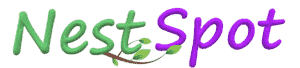

Let’s start with your wireless network, as this is what ties everything together. There’s a good chance you’re still using the same basic Wi-Fi router that you got when you first signed up with your Internet service provider.
ReplyDeletegta 5 apk